Media Buyer in Traffic Arbitrage
Media buyers play a crucial role in digital marketing and traffic arbitrage. They are more than just ad buyers; they are specialists responsible for finding the most profitable ad combinations, managing campaigns, analyzing platforms, and optimizing advertising strategies.
In large arbitrage teams, multiple media buyers usually work together, ranging from experienced professionals to newcomers, with their responsibilities often divided. However, without robust web analytics tools, objectively evaluating each media buyer’s performance becomes nearly impossible.
For example, XTracker—one of the most popular trackers for traffic arbitrage—provides comprehensive statistics across various metrics and generates detailed analytical reports for each media buyer.
How to Track Traffic in Arbitrage
In one of my previous articles, I explained how to set up a tracker for traffic arbitrage to monitor subscriber actions in a Telegram channel, where traffic is driven from Facebook ads. I covered how to track whether users clicked the advertiser’s link or made a deposit.
In another article, I explained how to connect a landing page to the tracker to ensure seamless tracking of user interactions.
I also detailed how to collect web analytics on messages, either directly through Telegram or via Chat2Desk for those who prefer this service.
In this article, I will walk you through tracking statistics for individual media buyers in traffic arbitrage using XTracker. If you haven’t connected this tracker to your channel yet, I recommend starting with Guide #1 before moving on to the next steps.
Step-by-Step Guide: How to Track Media Buyer Statistics in Traffic Arbitrage
Now that you have connected the tracker to your Telegram channel by following Guide #1, you can add multiple media buyers from your team to track their individual performance more efficiently.
Add a Media Buyer to the Tracker
- When registering an account in XTracker, the first buyer is added automatically. You can find them in the "Buyers" subsection under the "Agents" section and rename them by clicking the settings icon (gear).
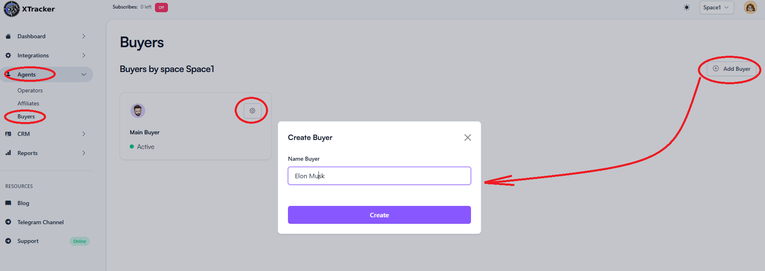 Adding a buyer
Adding a buyer
- To add another buyer, go to the "Buyers" subsection in the "Agents" section and click "Add Buyer".
Select the Link in the Tracker for the Buyer's Traffic
- To assign a buyer to a link, go to the "Links" subsection in the "Dashboard" section.
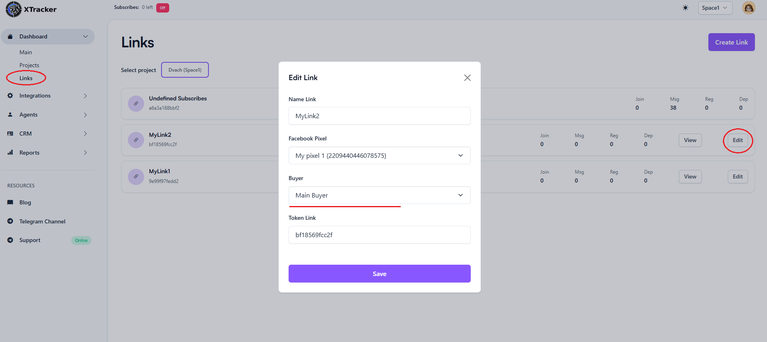 Select link for buyer
Select link for buyer
- Select the relevant channel link and click "Edit". Then, choose the media buyer’s name in the "Buyer" field.
Add Buyer Tags in Chat2Desk
If Chat2Desk is connected, you can assign a tag to each buyer while editing their account. To do this, click the settings icon in the "Buyers" subsection under the "Agents" section.
This tag will automatically be applied whenever a user who clicked the corresponding link sends you a message for the first time.
If you haven't set up Chat2Desk integration yet, check out Guide #3.
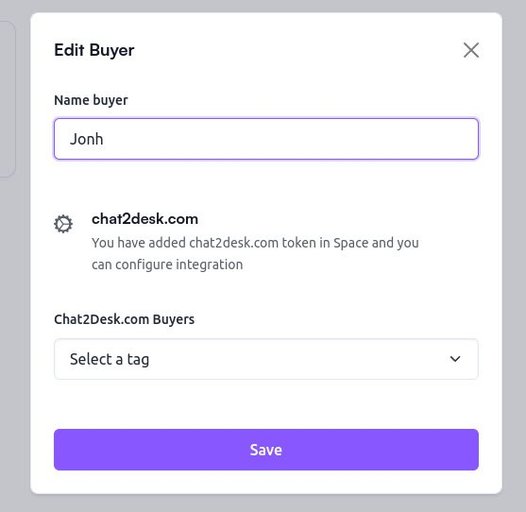
Viewing Media Buyer Reports: Where to Find Them
- To view reports for each buyer separately, go to the "Total" subsection under the "Reports" section, click on "and buyers", and select the buyer whose statistics you want to analyze.
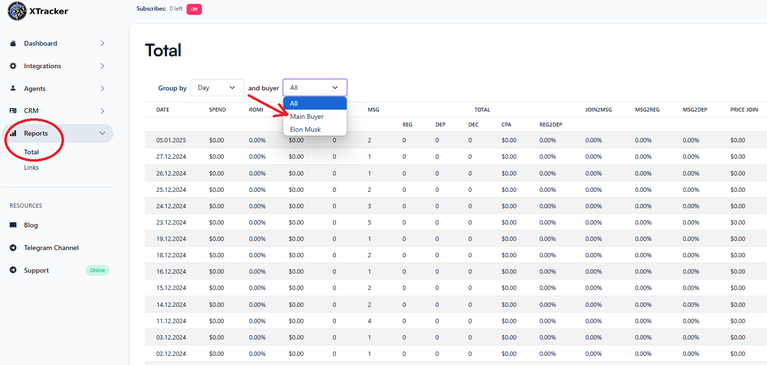
- In the "Group by" field, you can choose the time period for which you want to gather analytics.
- Available Statistical Metrics:
- SPEND – Total ad spend.
- ROMI – Return on Marketing Investment percentage.
- INCOME – Total revenue generated.
- JOIN – Number of subscriptions to the Telegram channel.
- MSG – Number of messages received after users joined the channel.
- REG – Number of registrations after leads clicked the advertiser’s link.
- DEP – Number of deposits made.
- DEC – Rejected deposits.
- CPA – Revenue from targeted actions (calculated by multiplying the affiliate rate for the period by the number of deposits).
- REG2DEP – Registration-to-deposit conversion rate.
- JOIN2MSG – Subscription-to-message conversion rate.
- MSG2REG – Message-to-registration conversion rate on the advertiser’s side.
- MSG2DEP – Message-to-deposit conversion rate.
- PRICE JOIN – Cost per subscription to the channel.
- PRICE MSG – Cost per message in the messenger.
- PRICE REG – Cost per registration on the advertiser’s side.
- PRICE DEP – Cost per deposit.
Conclusion
If your team has multiple media buyers, objectively evaluating and comparing their performance can be challenging without a tracker. In this article, we covered how to add multiple buyers to XTracker and analyze their reports using key metrics.