FBTool in Traffic Arbitrage
FBTOOL.PRO is a service that helps users manage and optimize advertising campaigns on Facebook and Instagram.
For users or affiliate teams running large-scale campaigns, this tool provides comprehensive tracking across all active ads—an essential feature.
However, the data provided is limited to the Facebook and Instagram ecosystems. To gain deeper insights beyond these platforms (e.g., on the advertiser’s side), integrating a tracker is essential. A tracker collects external data and sends it back to FBTool, providing a full performance overview of the campaign.
How to Track Traffic in Arbitrage
I have already explained how to track subscriber actions and collect statistics in a Telegram channel. I also covered how to gather web analytics on messages, either directly from Telegram or via Chat2Desk for those who prefer this service. In this article, I will show you how to track ad spend on Facebook.
How to Track Ad Spend on Facebook
To track ad spend on Facebook, integrate FBTool with a traffic arbitrage tracker. In this step-by-step guide, I’ll walk you through the entire process!
Step-by-Step Guide: Integrating FBTool with Xtracker
- Log into your XTracker account. If your Telegram channel (where you drive traffic) is not yet added to the tracker, follow Guide #1 to register an account. Then, go to the Integrations tab and select FBTool.pro under External.
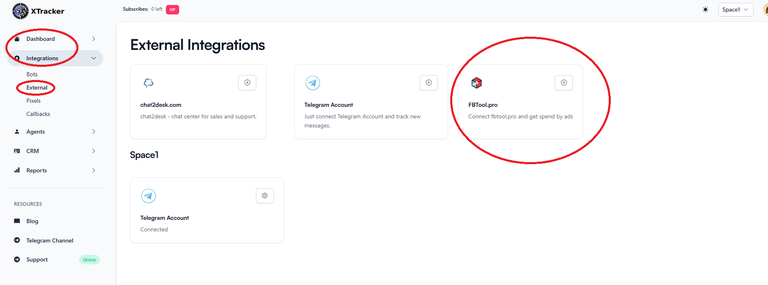 Integrating FBTool with Xtracker
Integrating FBTool with Xtracker
- Select your Project (the channel where you drive traffic) and the media buyer assigned to it who is already linked to FBTool. In the KEY field, paste your FBTool key and click Get Account.
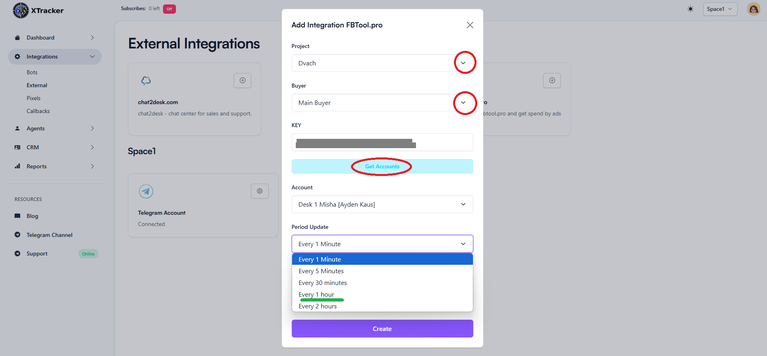 Integrating FBTool with Xtracker
Integrating FBTool with Xtracker
- Select the update frequency. It is recommended to set updates to run more often than once per hour. However, note that the FBTool Basic Plan is limited to 100 requests per day. To retrieve ad spend data more frequently, upgrade to the FBTool Extended Plan, which supports up to 1,000 requests per day.
- Finally, click Create to save the settings.
You have successfully linked FBTool to the tracker and can now track how much a specific buyer has spent on an ad campaign. You can easily add more buyers to your project by following the same instructions. I’ve already covered how to add multiple buyers to the tracker in this article. If you haven’t read it yet, check it out!
Where to Track Ad Spend on Facebook
To view Facebook ad spend statistics, go to the 'Total' subsection in the 'Reports' section. You will see a detailed report where you can select the period and buyer. The 'SPEND' column shows the total advertising spend.
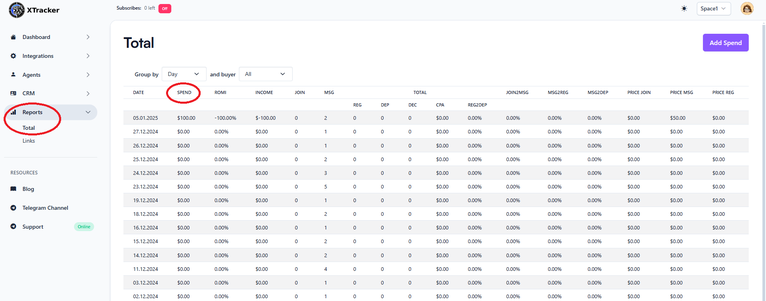
I will explain in detail how to fully read the reports in another article.
An important point: the behavior of leads who clicked on ads the previous day may change, and Facebook may update the statistical data accordingly. This is accounted for in XTracker (unlike other traffic arbitrage trackers, which typically collect statistics for just one day). XTracker collects ad spend data for both the previous day and the current day.
Conclusion
You can collect comprehensive ad spend statistics on Facebook by integrating FBTool with a traffic arbitrage tracker that gathers data outside the Facebook ecosystem, such as deposit data from the advertiser’s side.
XTracker handles this task, and in this article, you’ve learned how to integrate these two essential services for traffic arbitrage.
By Nailya Eruslanova