How to Track Traffic in Affiliate Marketing
Previous guides have covered how to track subscriber actions in Telegram channels and analyze traffic from Facebook ads.
We also explored how to gather web analytics from Telegram messages — either directly or through Chat2Desk, for those using that platform.
Additionally, I showed how to integrate FBtool with your traffic arbitrage tracker to monitor Facebook ad spend, and how to add multiple media buyers to evaluate their performance individually.
You’ll also find tutorials on how to add multiple Telegram channels and create multiple tracking links for a single Telegram channel.
Now let’s move on to something new: how to track the actions of leads coming from Facebook ads — and where to find detailed, user-level data inside your arbitrage tracker.
If you haven’t created your XTracker account yet, start with Guide 1 and return here to explore the built-in CRM system.
Lead Tracking from Facebook Ads in XTracker’s CRM
You already have an XTracker account, you’re sending traffic from Facebook to your Telegram channel — and now you’re ready to track lead actions and access detailed insights.
To view this data, go to the CRM section in XTracker and open the Leads tab. There, you’ll see a list of leads along with all associated information.
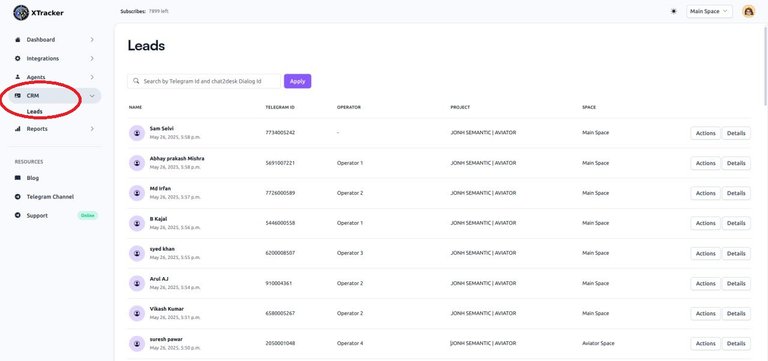 Lead Data from Facebook Ads in the CRM
Lead Data from Facebook Ads in the CRM
You’ll also see two buttons next to each lead:
- Actions – shows a complete list of all actions the lead has performed.
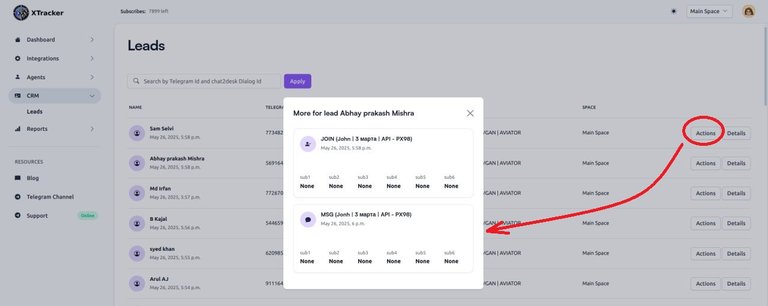 All Actions Taken by the Lead — Tracking Traffic
All Actions Taken by the Lead — Tracking Traffic
- Details – provides information about the person who clicked on your Facebook* link, including their region, city, country, the campaign they came from, and more.
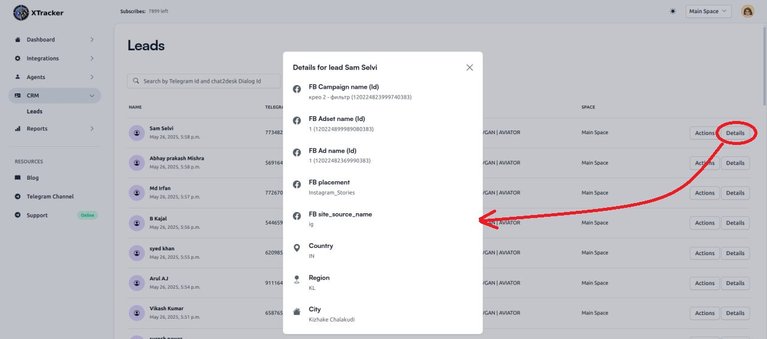 Lead Information — Tracking Traffic from Facebook
Lead Information — Tracking Traffic from Facebook
Conclusion
Whether you're scaling campaigns or managing dozens of buyers, XTracker's CRM keeps everything in one place — so you can focus on growth, not spreadsheets.
Nailya Eruslanova