Using an Affiliate Tracker to Analyze Traffic in Arbitrage Campaigns
In previous guides, I explained that if you want to run Facebook Ads and send traffic to Telegram channels, you need a dedicated traffic arbitrage tracker.
Here's a quick recap of what we've already covered:
- How to create an account in the tracker
- How and where to collect web analytics from Telegram messages to build a Facebook-to-Telegram funnel
- How to collect Telegram web analytics via Chat2Desk for Facebook-Telegram integration
- How to integrate FBtool into your tracker to monitor Facebook ad spend
- How to add multiple media buyers and compare their performance using separate analytics
- How to add multiple Telegram channels to your tracker
- How to add multiple Facebook Pixels and create several tracking links for the same Telegram channel
- How to view detailed actions and lead data from Facebook campaigns
- How to add affiliates (advertisers) to your tracker
- How to connect a landing page running Facebook* Ads to your tracking system
In this guide, I’ll show you how to access full lead statistics inside the tracker — step by step.
If you haven’t created your XTracker account yet, start with Instruction 1.
Where to Find Stats in XTracker
Project-Wide Statistics (All Time)
- Go to the Dashboard section and open the Main tab — here you can view all-time statistics for the entire project, including:
- Subscribes – total number of users who subscribed to the Telegram channel
- All time – the overall time span during which subscriptions occurred
- Msg – number of messages sent after users subscribed
- Reg – number of registrations after leads clicked your link
- Dep – number of deposits made
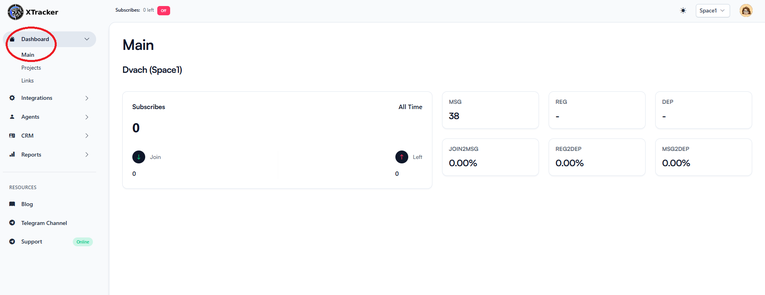 All-Time Project Statistics: Facebook Ads → Telegram
All-Time Project Statistics: Facebook Ads → Telegram
2. In the Dashboard section, go to the Links tab — here you can view statistics for each individual tracking link:
- Undefined Subscribes – subscribers who joined the channel without using one of your tracking links. Note: the Conversions API does not track these users.
- MyLink2, MyLink1, etc. – custom links you created for your ad campaigns. Each link displays its own set of statistics.
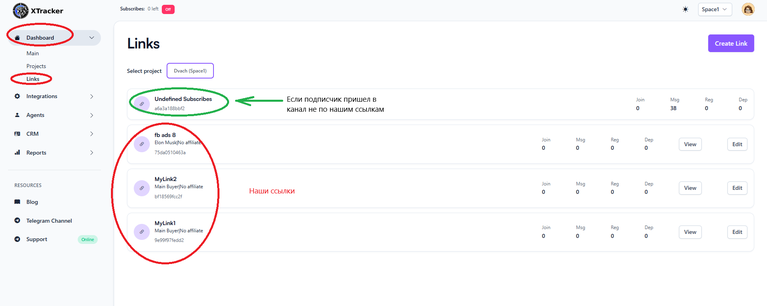 All-Time Link Performance: Facebook Ads → Telegram
All-Time Link Performance: Facebook Ads → Telegram
Statistics by Time Period and by Link
Statistics by Time Period and by Link are available in the Reports section:
- Total – this tab displays statistics grouped by time period. In the Group by field, you can select a specific time range or view stats for the entire time span. In the and buyers field, you can filter statistics by a specific buyer or view data for all buyers at once.
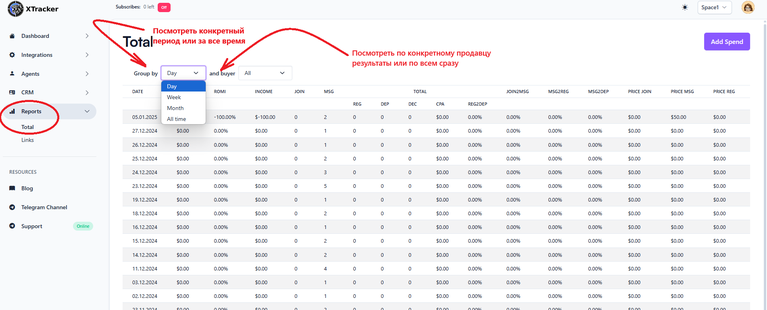 Time-Based Analytics: Facebook Ads to Telegram Funnel
Time-Based Analytics: Facebook Ads to Telegram Funnel
- Links – this section displays statistics grouped by tracking link. Undefined Subscribes – subscribers who joined the channel without using one of your tracking links are counted here.
Note: the Conversions API does not track these subscribers.
Below that, you’ll find the custom links you created for your ad campaigns, each with its own set of detailed statistics.
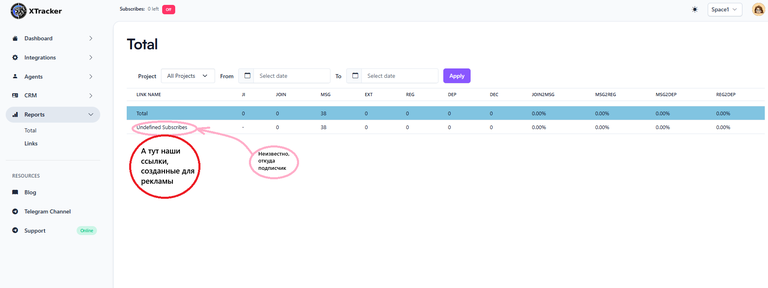 Link-Level Statistics: Facebook Ads to Telegram Funnel
Link-Level Statistics: Facebook Ads to Telegram Funnel
Key Metrics in Your Reports
- JI / Just In (available only in the “Links” section) – number of users who subscribed to the Telegram channel and made a deposit within 24 hours
- SPEND – total advertising spend
- ROMI – Return on Marketing Investment (% of revenue relative to marketing costs)
- INCOME – total revenue generated
- JOIN – number of Telegram channel subscriptions
- MSG – number of messages sent after users joined the channel
- REG – number of registrations after clicking the advertiser’s link
- DEP – number of deposits made
- DEC – number of declined deposits
- CPA – cost per action (affiliate payout × number of deposits for the period)
- REG2DEP – conversion rate from registration to deposit
- JOIN2MSG – conversion rate from subscription to message
- MSG2REG – conversion rate from message to advertiser-side registration
- MSG2DEP – conversion rate from message to deposit
- PRICE JOIN – cost per Telegram channel subscription
- PRICE MSG – cost per message sent
- PRICE REG – cost per advertiser-side registration
- PRICE DEP – cost per deposit
Conclusion
To effectively analyze traffic from Facebook Ads to Telegram channels, you need a specialized traffic arbitrage tracker — and XTracker is built for exactly that.
With XTracker, you can:
- View statistics for the entire project — or filter by specific buyers, links, and time periods
- Track the full user journey: from Telegram subscription to deposit
- Monitor lead behavior, including users who didn’t come through your tracking links
- Analyze ROMI, CPA, and key conversion rates (e.g., message-to-registration, registration-to-deposit)
- Accurately calculate the cost of each target action — subscriptions, messages, registrations, deposits
In short, XTracker is a powerful analytics platform for affiliate marketers. It helps you make data-driven decisions, optimize campaigns, and improve the performance of your Facebook traffic.
If you haven’t started using it yet — now’s the perfect time.
Begin with Instruction 1.
— Nailya Eruslanova