Traffic Arbitrage in Telegram: How to Track Lead Actions
In Instruction #1, I explained how to set up XTracker to track subscriber actions in a Telegram channel (where you are driving traffic from Facebook ads) and collect statistics: which ad campaign brought the lead to the Telegram channel, whether they clicked on the advertiser’s link, and whether they made a deposit. If you haven’t read Instruction #1 yet, I recommend starting there.
XTracker also allows you to track Telegram messages from leads. In Instruction #2, I explained how to collect web analytics for messages directly from Telegram. However, many of you are accustomed to using Chat2Desk for your work, and it makes sense to analyze message statistics from this aggregator in such cases.
That’s why I will now explain how to connect Chat2Desk to XTracker to track messages from leads who joined your Telegram channel through a Facebook ad campaign. Message information is also automatically sent back to Facebook, enabling you to adjust your advertising campaigns effectively.
Guide: Track Messages in Chat2Desk and Collect Web Analytics on Telegram Traffic
To activate the feature for tracking messages from leads, we need to connect our Chat2Desk account to XTracker.
Integration of XTracker and Chat2Desk
- Go to XTracker. Remember that we are already registered, and our Telegram channel—where we drive traffic—is connected to the tracker. We are already tracking lead actions (see Instruction #1). To log in, click Sign In.
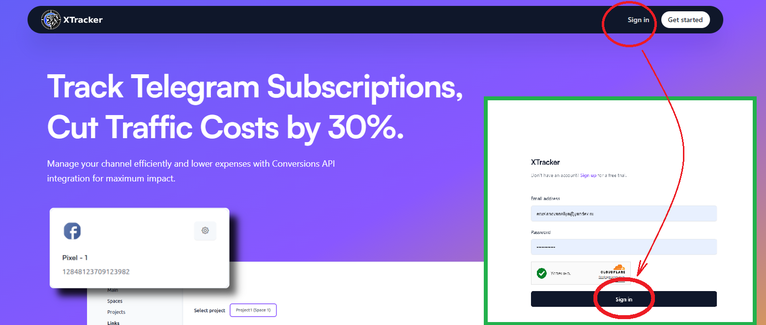
- Go to the Integrations tab and navigate to the External section:
This section supports various external integrations. Select Chat2Desk.
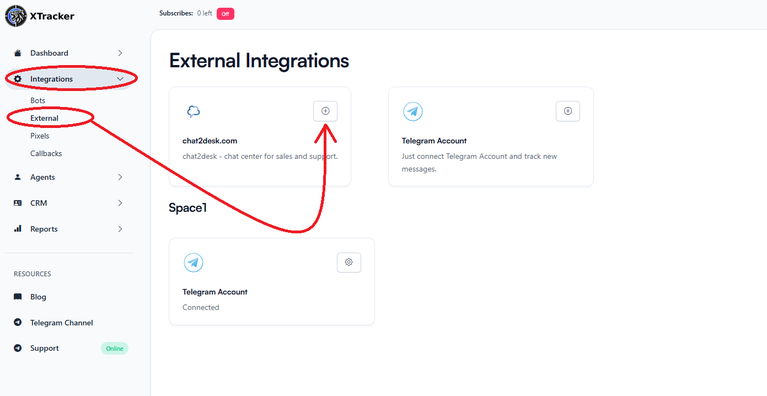
In the Chat2Desk section, we need to enter the API token.
- To obtain the API token, go to Chat2Desk and navigate to the API Scripts section:
Select API in this section, then go to API Token and click "Show."
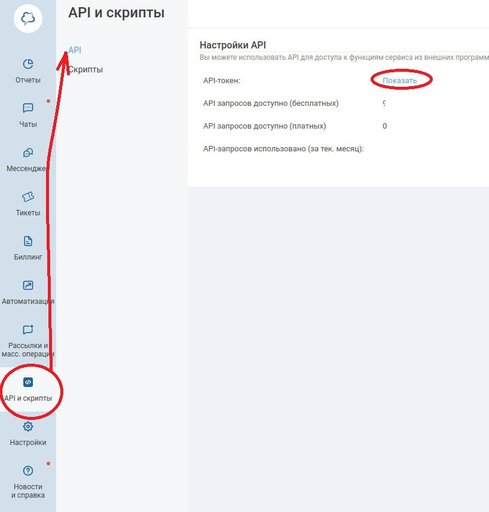
- Copy the token.
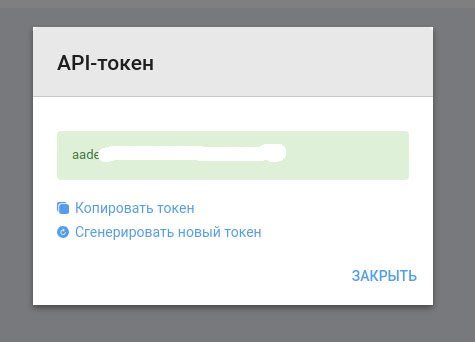
- Paste the API token after selecting Chat2Desk. Click Create.
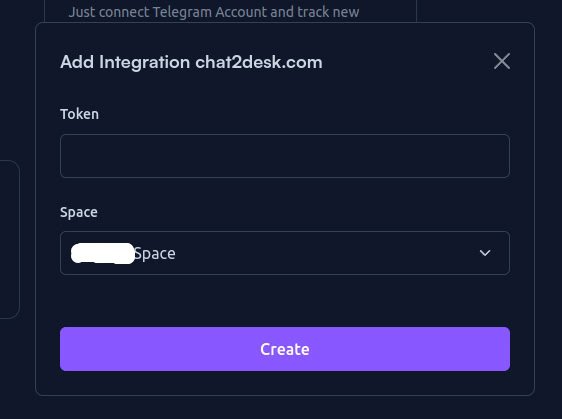
- In the Dashboard tab of the Projects section, click "Edit your project."
Then, in the Chat2Desk.com Channel ID section, select the channel and click Edit.
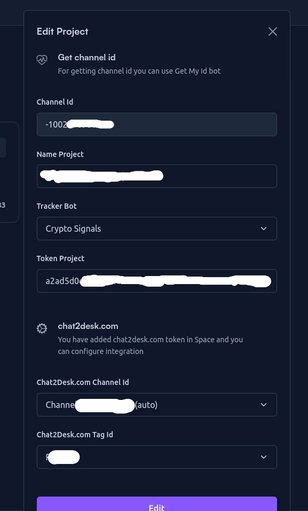
Chat2Desk has been integrated into XTracker! Now, when people send messages, they will be displayed in the tracker. Additionally, if leads came through a creative, the information will be forwarded to Facebook.
Where to Track Messages from Leads in Telegram
Messages from leads can be tracked in the CRM section under the Leads tab. Here, you will find information about who sent a message, the time it was sent, and more. For more detailed statistics, you can check the More section. Messages from leads who clicked on a link will show the link's name, while messages from undefined sources will be marked as Undefined Subscribes.
Conclusion
Now you know not only how to set up XTracker to track subscriber actions in your Telegram channel and collect statistics on those actions, but also how to integrate Chat2Desk with XTracker to receive messages from clients and access statistics on those messages.
All of this will help you improve the quality of your Facebook advertising campaign.
In the upcoming articles, you will learn how to manage operators and tags in Chat2Desk and XTracker.
We will also explore how to connect affiliate programs to the tracker and how to account for budget spending within XTracker. You will discover what comprehensive reports in XTracker include, and I will provide a detailed explanation of a specific type of report that allows you to monitor the effectiveness of ad campaigns in real-time.
I will introduce you to the Just-In metric, which will be incredibly useful. Additionally, we will cover the integration of third-party solutions and scripts into the tracker, such as notifications for deposits or registrations in the Telegram channel.
Nailya Eruslanova