How to Track Traffic in Affiliate Marketing
In previous guides, I explained how to track subscriber activity in Telegram channels and analyze traffic driven by Facebook ads.
I also showed how to gather message-level web analytics — either directly from Telegram or by using Chat2Desk.
In addition, I described how to integrate FBtool into your affiliate tracker. This lets you monitor Facebook ad spend and manage multiple media buyers simultaneously — making it easier to collect and compare performance analytics across your team.
I’ve also walked you through how to connect multiple Telegram channels to your tracker.
Now let’s look at how to set up multiple Facebook Pixels — and how to create separate tracking links that all lead to the same Telegram channel.
If you haven’t set up your XTracker account yet, start with [Guide 1] and come back here once you're ready to configure multiple Facebook-to-Telegram links.
Guide: How to Add Multiple Facebook Pixels and Tracking Links in Xtracker
So, you already have an XTracker account and have connected at least one Telegram channel where you're sending traffic from Facebook. You've also set up a Facebook Pixel linked to that channel.
Now it's time to generate additional tracking links for the same Telegram channel. This allows you to track conversion rates by buyer and creative — and collect granular analytics across multiple campaign elements by using different Facebook Pixels.
Let’s get started!
How to Add New Facebook Pixels in Xtracker
Step 1:
Log in to your XTracker account. Navigate to the Integrations section and open the Pixels tab.
Click the Add Pixel button in the top-right corner.
![]() Add Pixel
Add Pixel
Step 2:
Enter a name for your Facebook Pixel. Then paste the Pixel ID and access token into the relevant fields.
Step 3:
Click Add to save your Pixel.
Adding Tracking Links to Your Telegram Channel in Xtracker
Step 1:
Go to the Dashboard section and open the Links tab.
Click the Create Link button in the top-right corner.
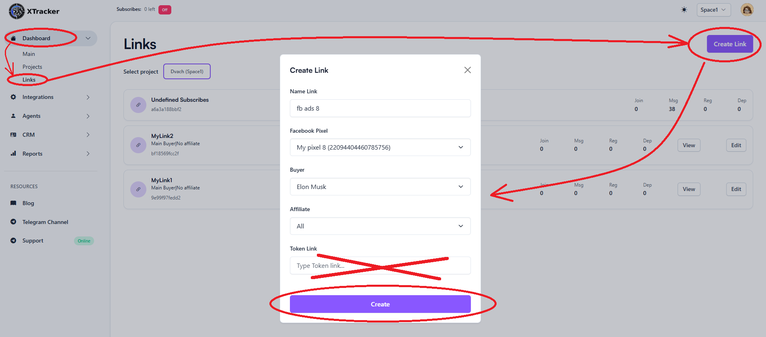 Create Link
Create Link
Step 2:
Enter a name for your link. Then select the Facebook Pixel, assign a buyer, and optionally choose an advertiser.
Step 3:
Leave the Token Link field blank — no input is required here.
Step 4:
Click Create to generate your link.
How to Add a Landing Page to Facebook and Launch Your Ad Campaign
Step 1:
You can find all your Telegram channel links in the Links tab under the Dashboard section.
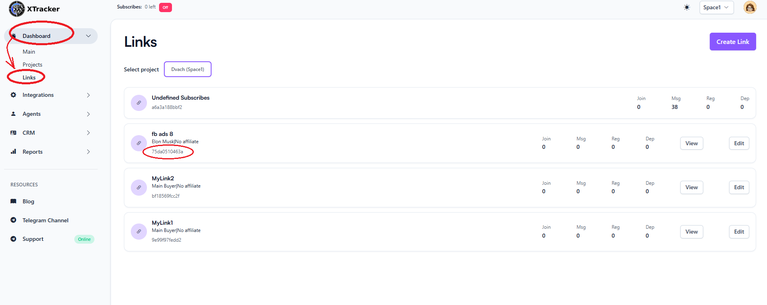 Access token
Access token
Step 2:
To track performance by traffic source, you’ll need the access token (also called the link identifier), which is displayed under each link. Copy this token — you'll use it to generate the final URL for your Facebook ad campaign.
Step 3:
Your final link should look like this:
Step 4:
When setting up your Facebook campaign, select "Subscribe" as the objective — this enables optimization for Telegram channel subscriptions.
That’s it — you're all set. Let the traffic roll in!
Conclusion
XTracker is still the only tracker specifically designed to manage Telegram channels using multiple links and Facebook Pixels — all from a single account.
In this guide, you’ve learned how to add multiple unique tracking links to a single channel and connect each one to a different Facebook Pixel.
In the upcoming articles, you’ll learn how to access in-depth statistics and track every aspect of lead behavior with precision.
— Nailya Eruslanova